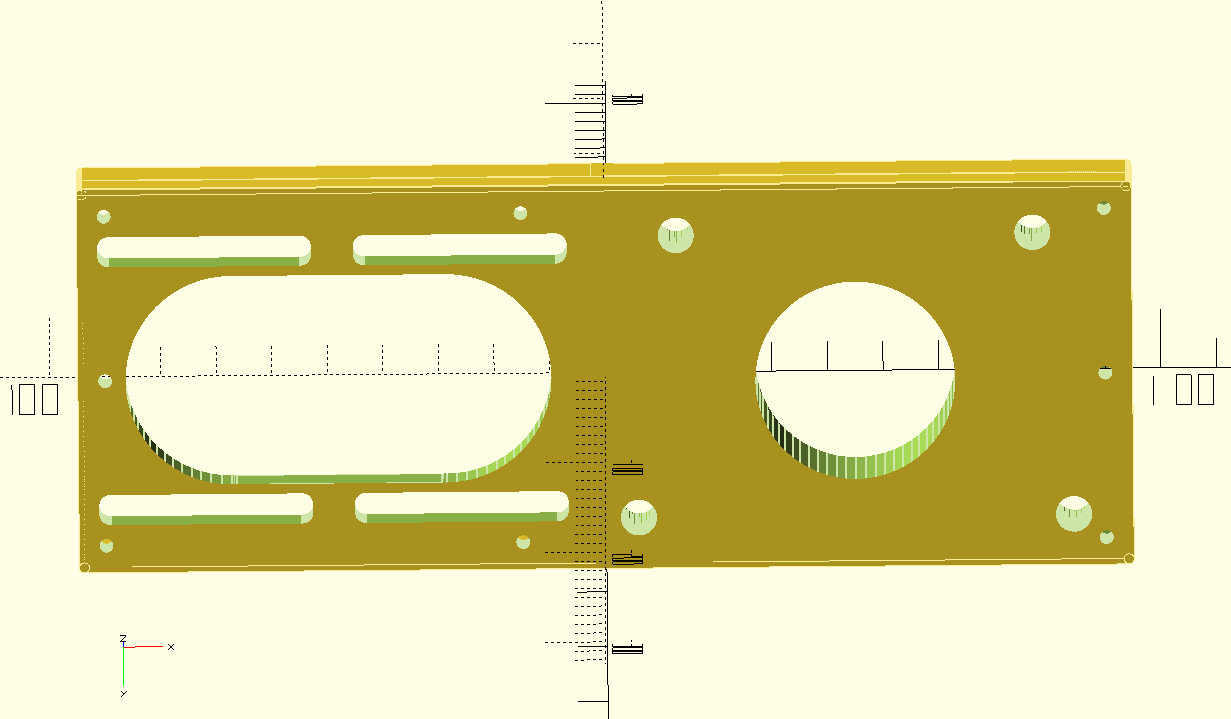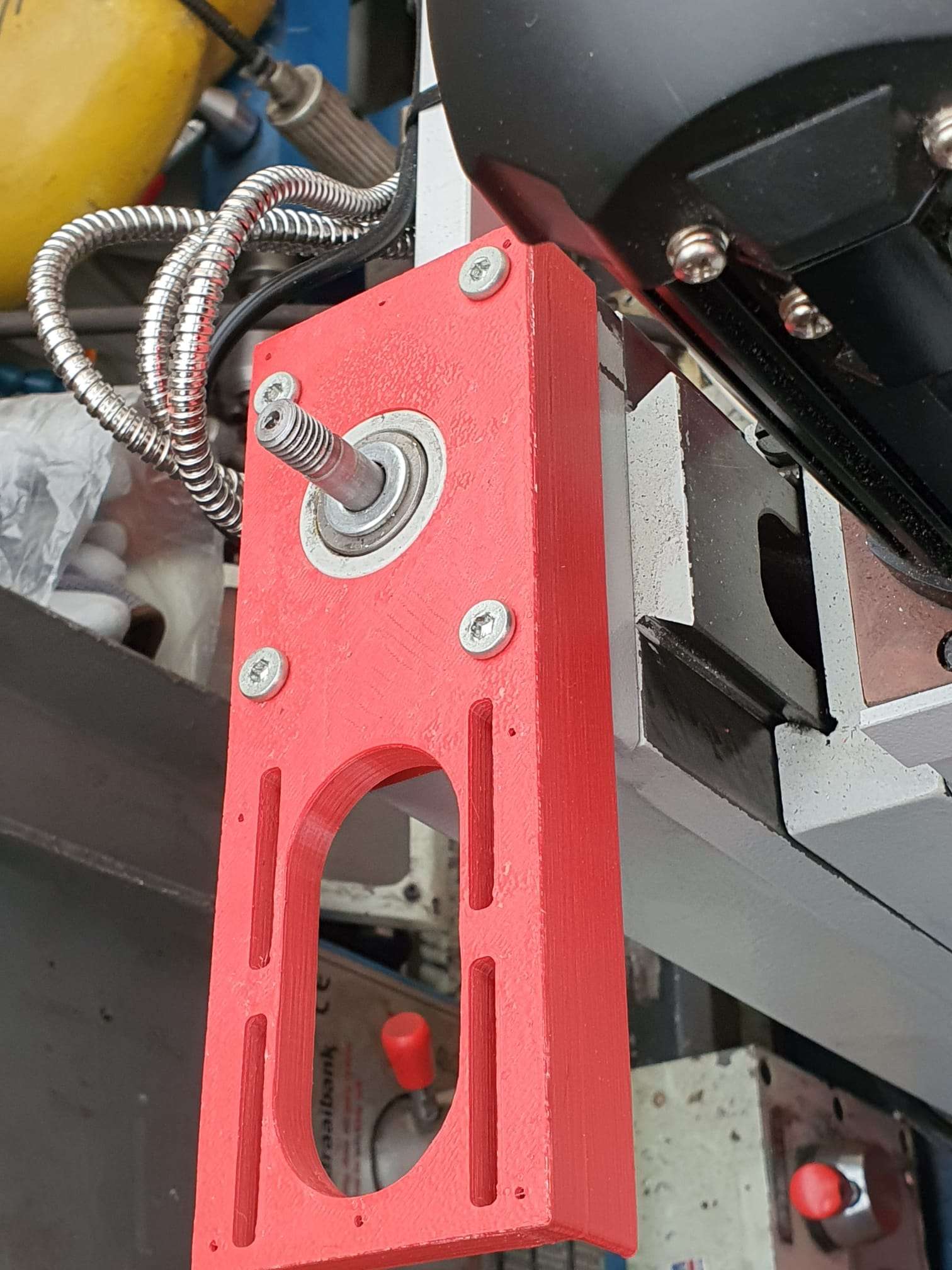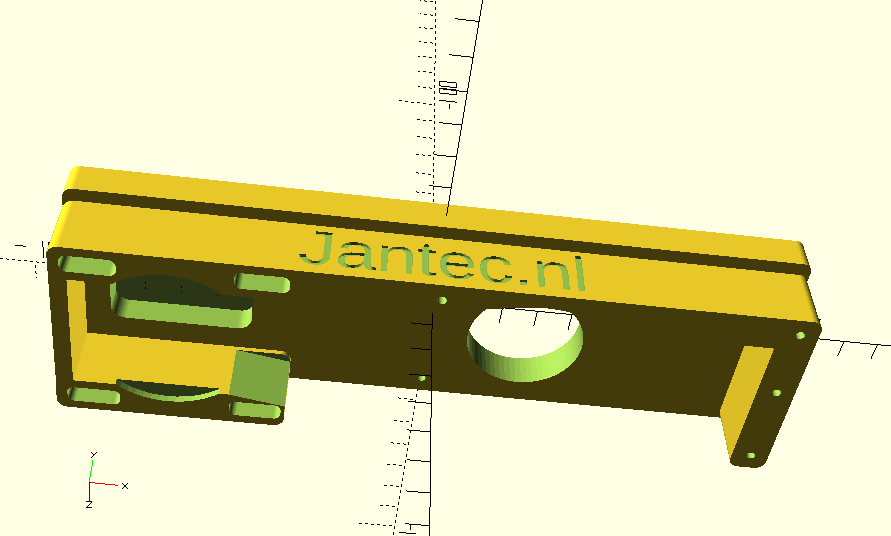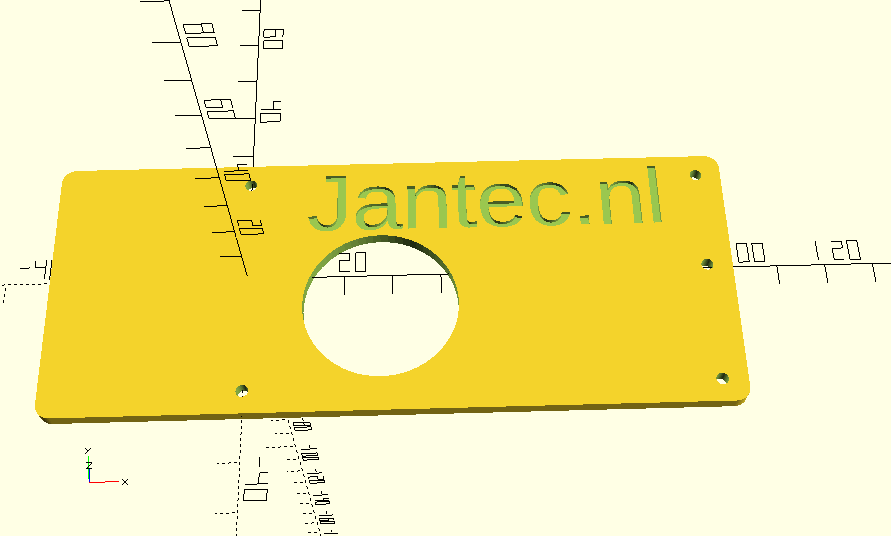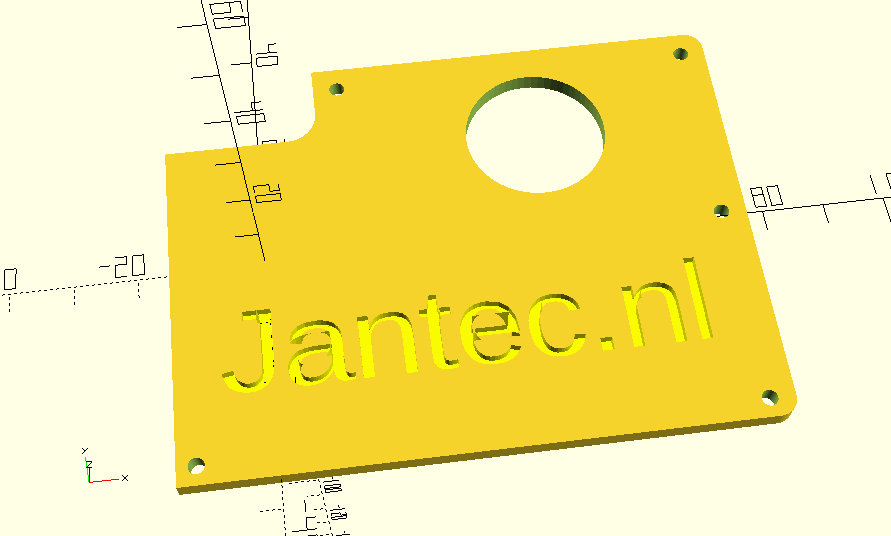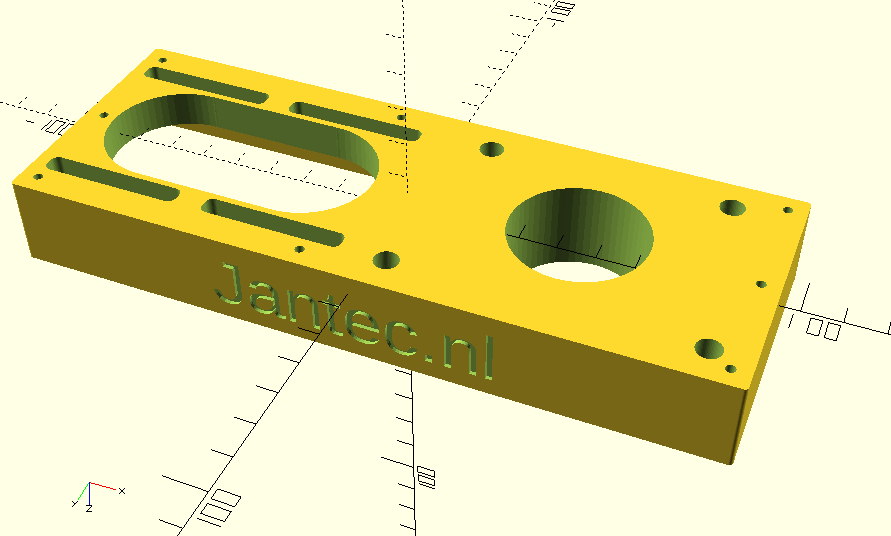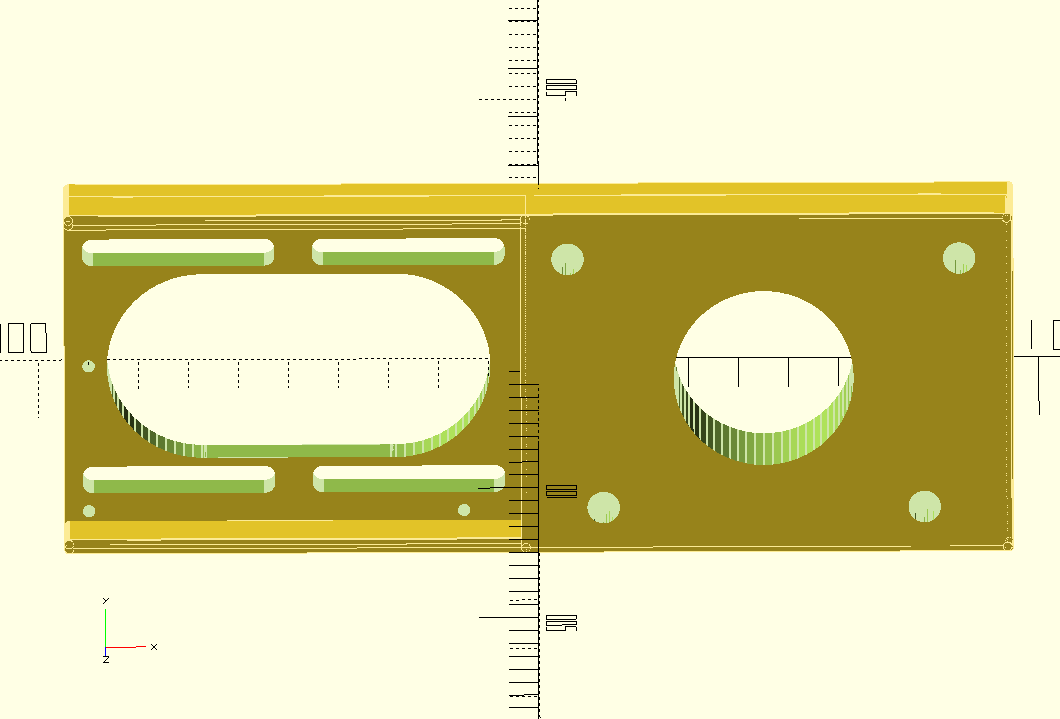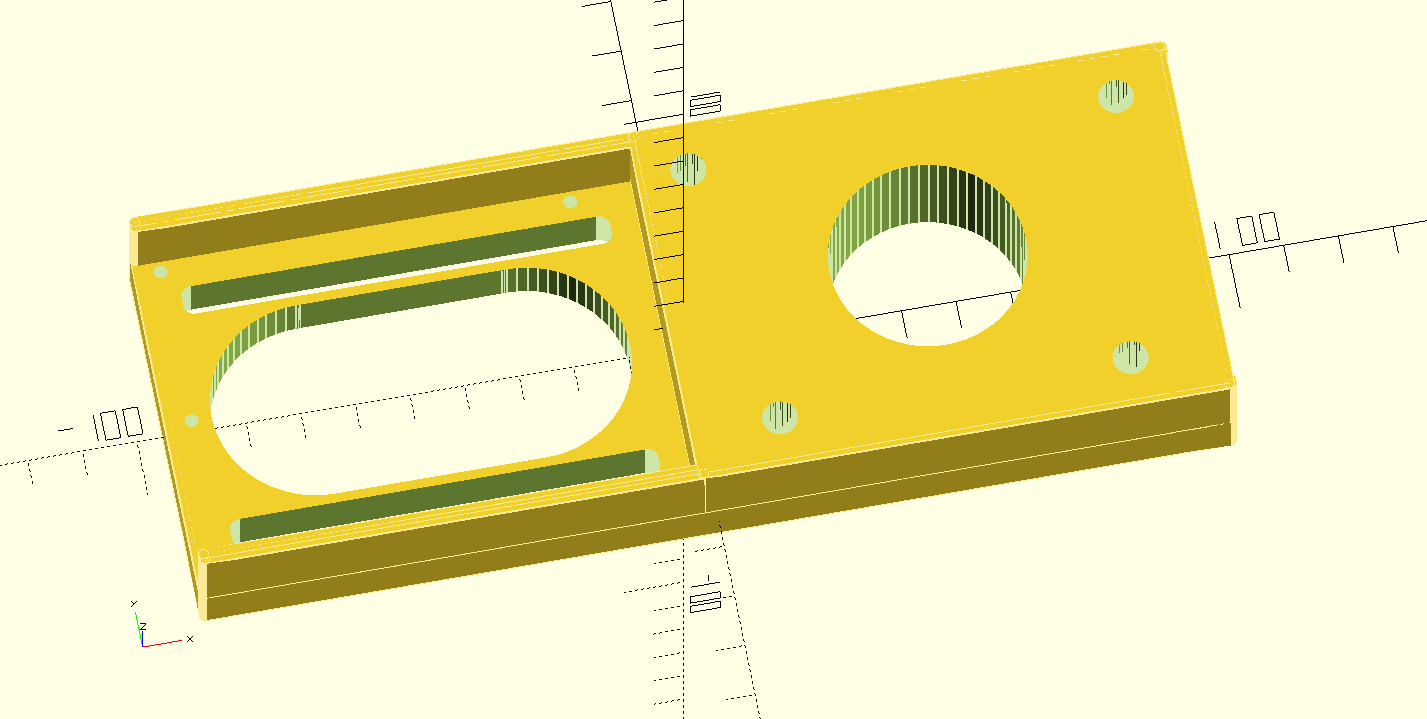Looking at all the different IDEX designs that are based on either a coreXY setup, a Prusa3, Bear or not-, or on an Ender3/10 setup, I chose to do it from scratch.
An IDEX printer has independantly extruders, but nowhere is mentioned in what sense or -way the indepentand extruders are defined.
Since I have much experience with my dual Bear setup, where I park the hotend carriages and use 1 moving centerpiece with electromagnets to catch either the left carriage with hotend or the right carriage and hotend, I think that making a new printer for IDEX from scratch will be a good idea.
I did get my I3bear with IDEX on a single X-axis with magnetic carriages on the same axis running very well in the end.
Contrary to my A30M with a Chimera fixes dual hotend/extruder. That works very well, but also has its limitations. Limitations like low speed and the fact that you will always have some dripping on your object from the other nozzle, that is fixed at about 22mm to the right or left of the active nozzle. But- it is a really good solution for an 0.6mm nozzle, if you push the layer height to 0. 3 mm.
For my IDEX setup I will to use a standard Bear frame, made from 2040 aluminium, and all axes are based on standard I3 dual rods. Then, add a frond and a rear X-axis to the frame with each having its own Z-drives. Then, it looks like this:

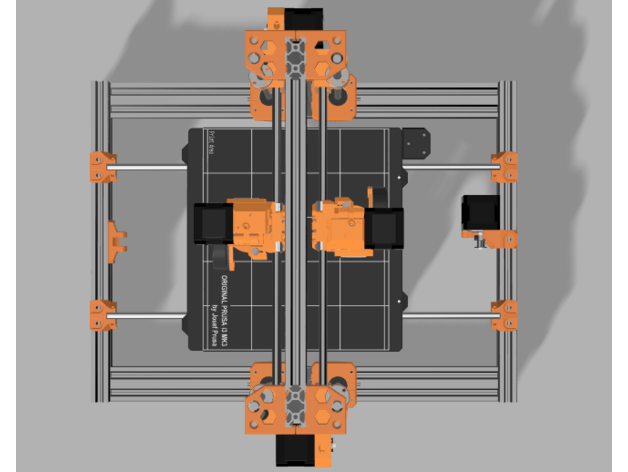
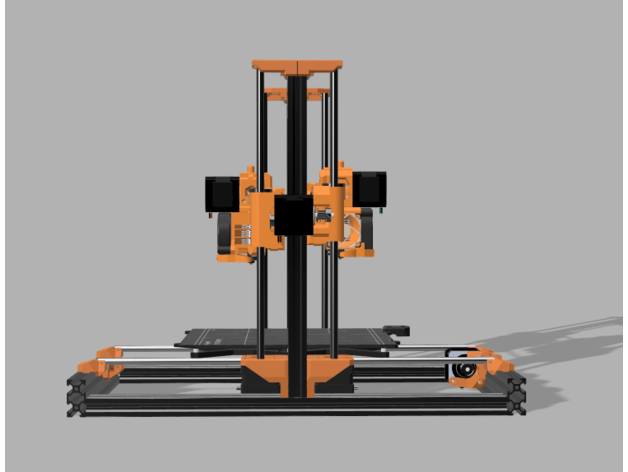
The only additional printed parts needed are the X-axis motor holder for the rear and 2 top Z-holders:
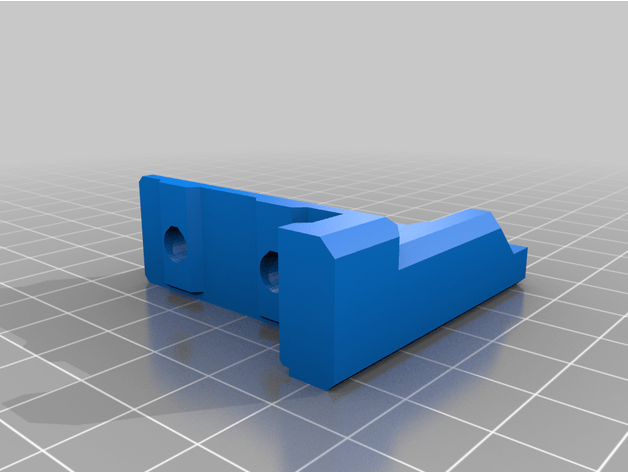

The rest is all standard I3bear stuff.
For this printer I need a motherboard with 7 drivers, being 2*X, 1*Y, 2*Z and 2*E.
Since I have a Fly407 MB with 9! driver positions in stock, already programmed for RRF3, wifi and with an LCD unit attached, I will use this to get a Duet setup with Duet Web Controller along. easy to reprogram, and I can finally check the board’s capabilities.
I just need to get me a casing for the board, but that’ll not prevent me from using it!


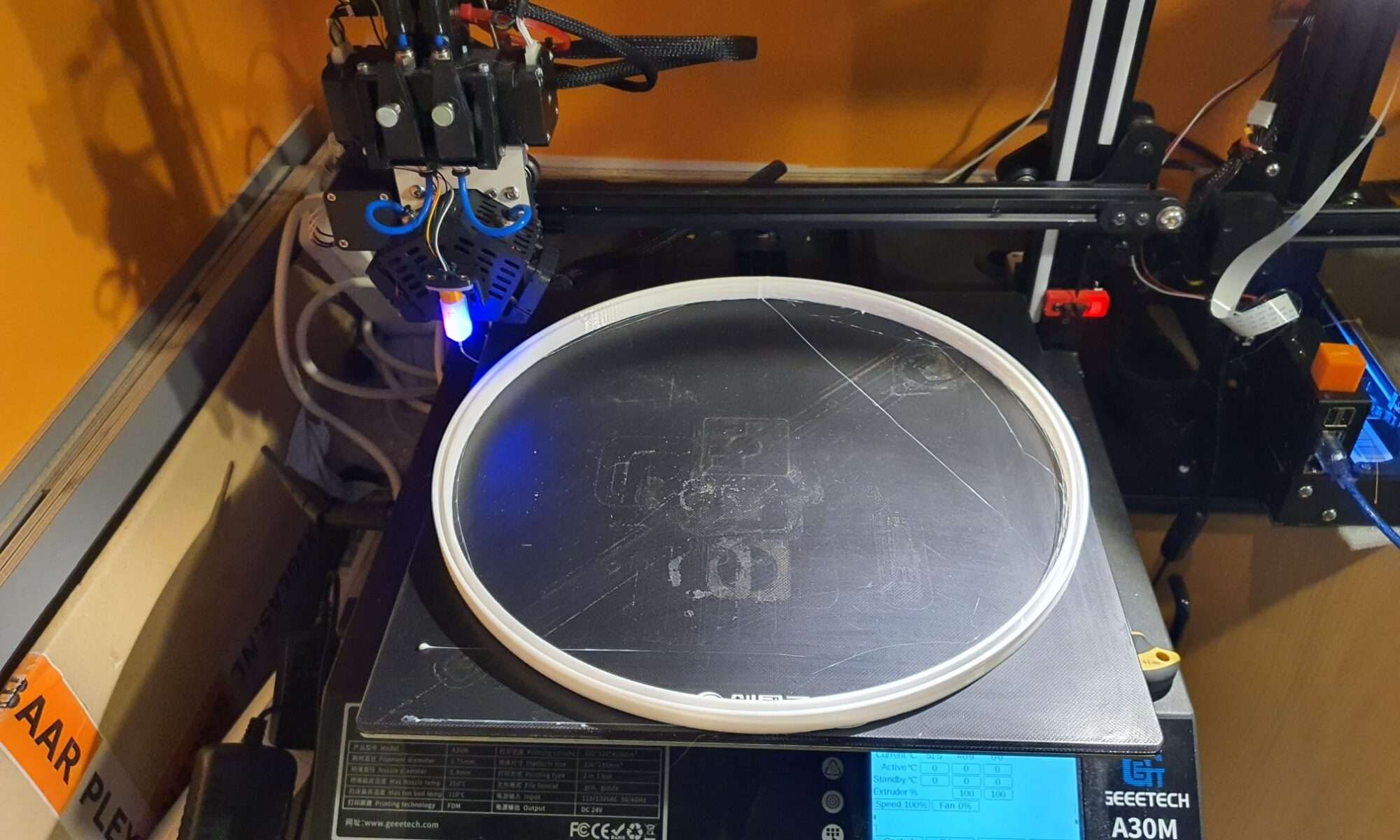
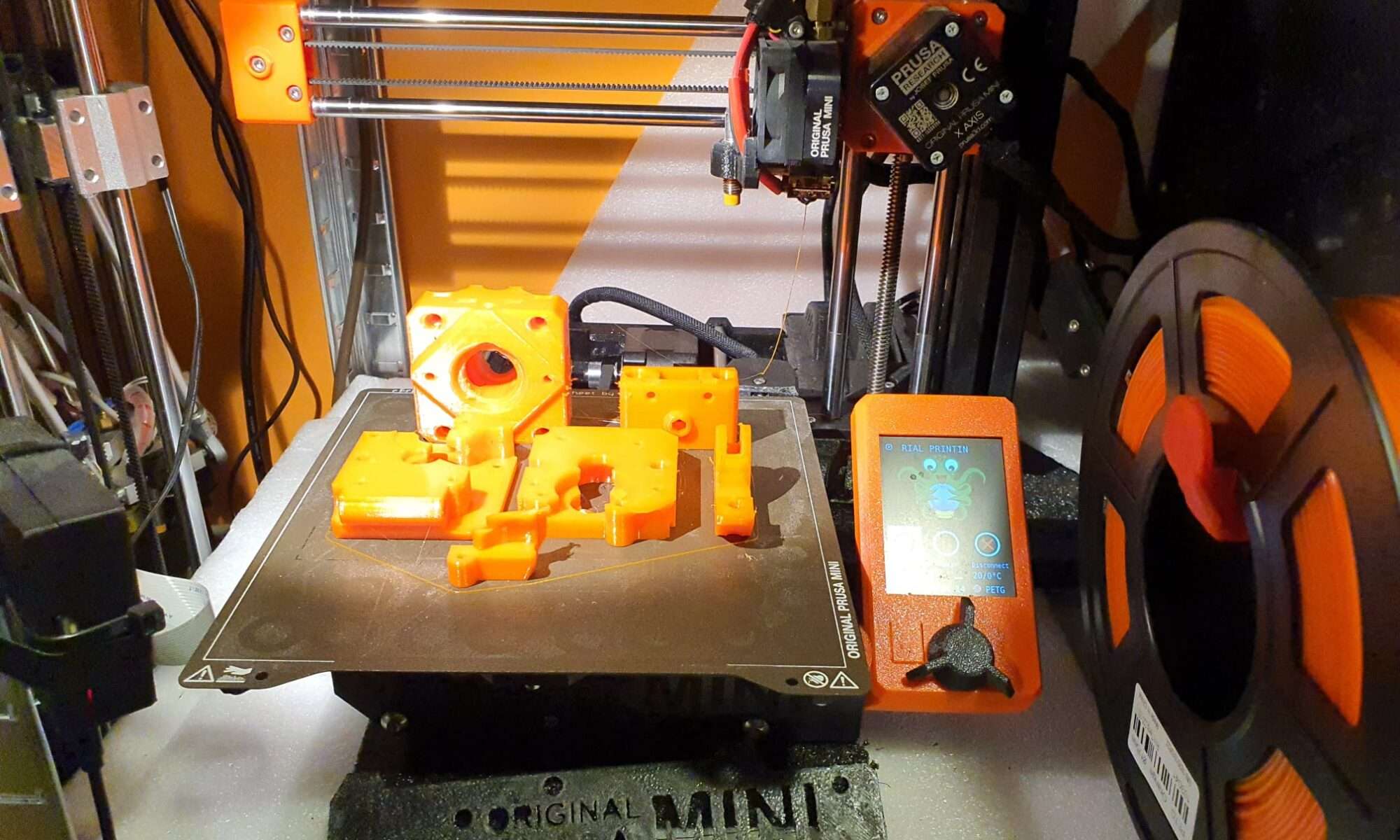

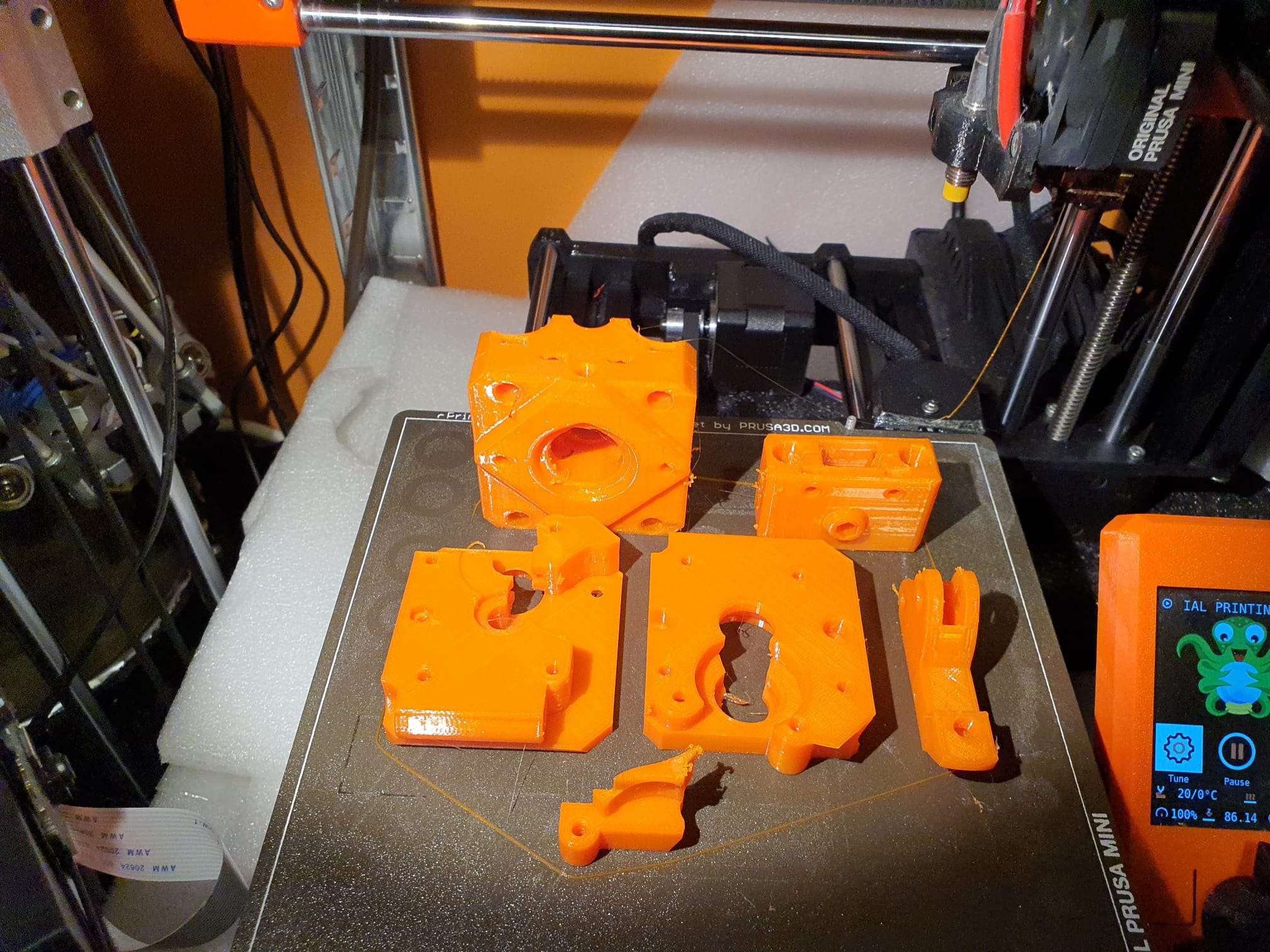






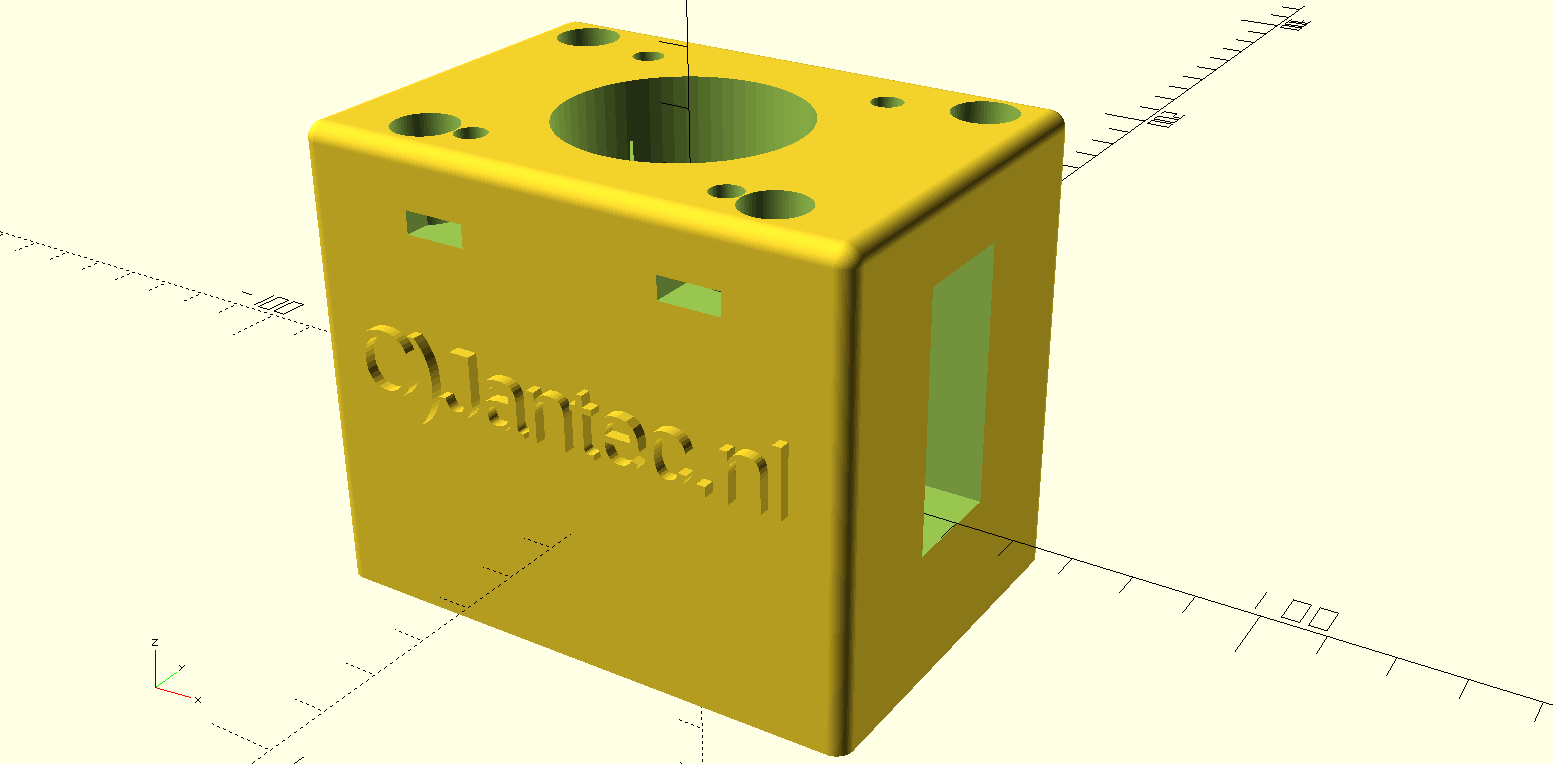
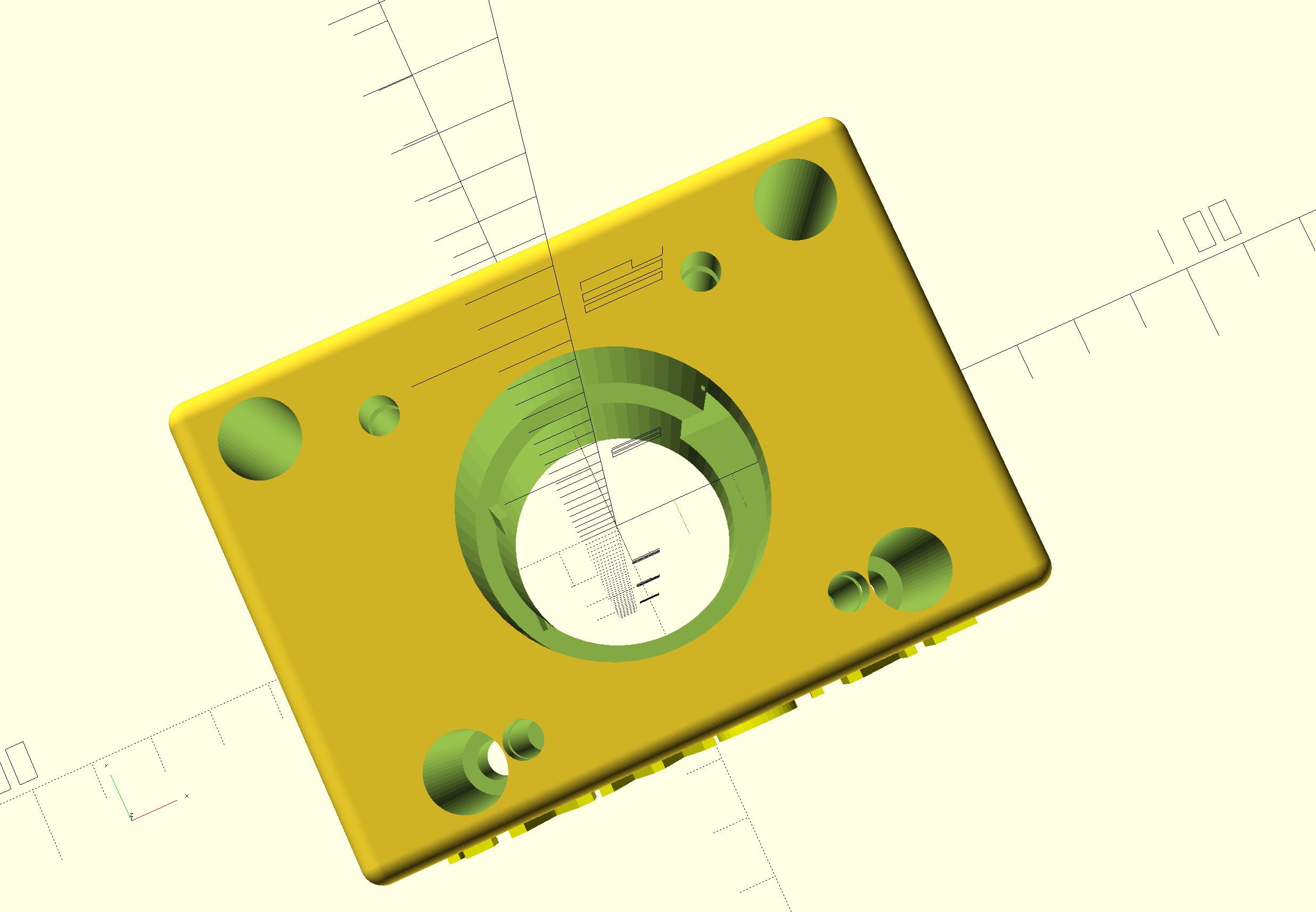
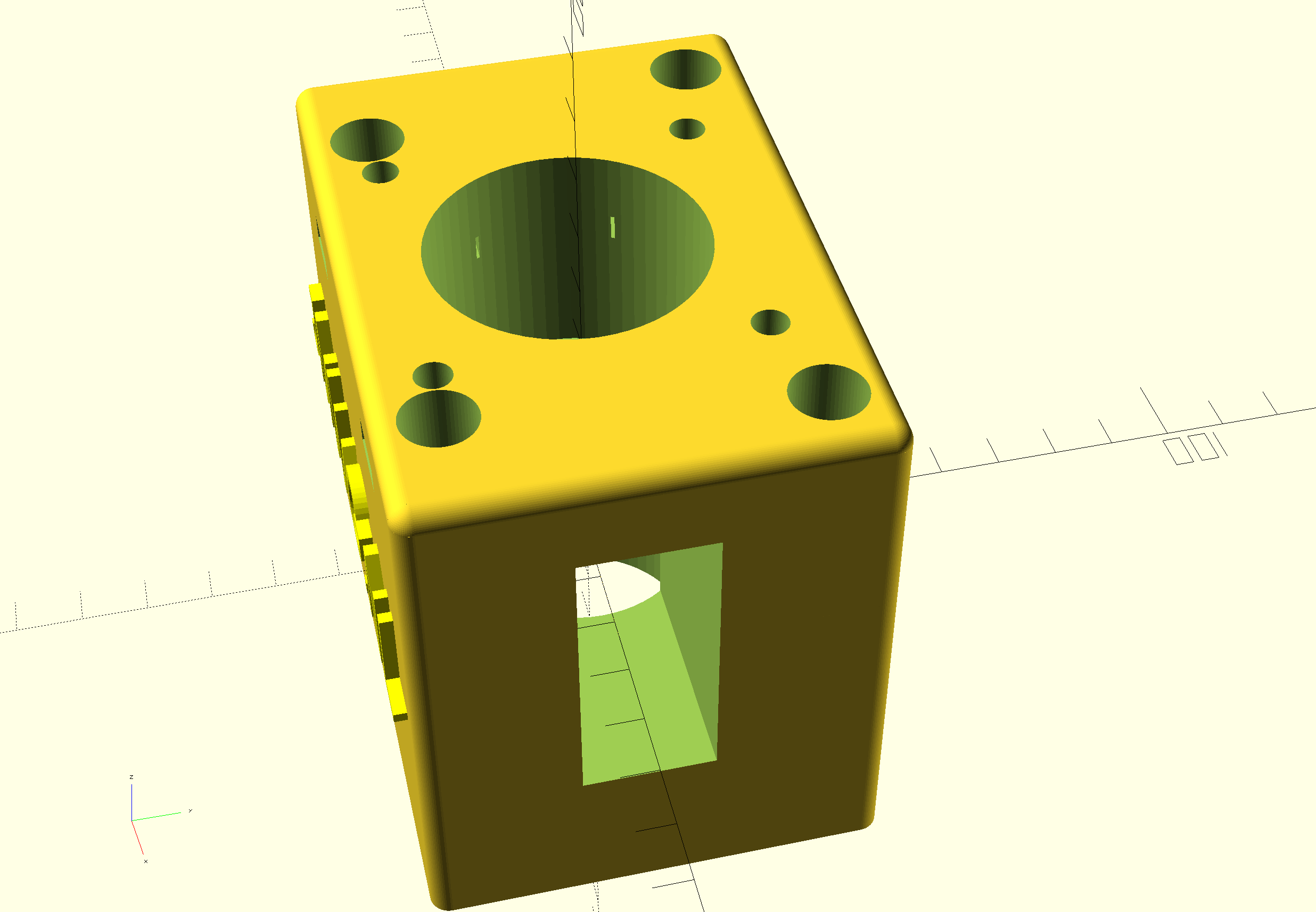





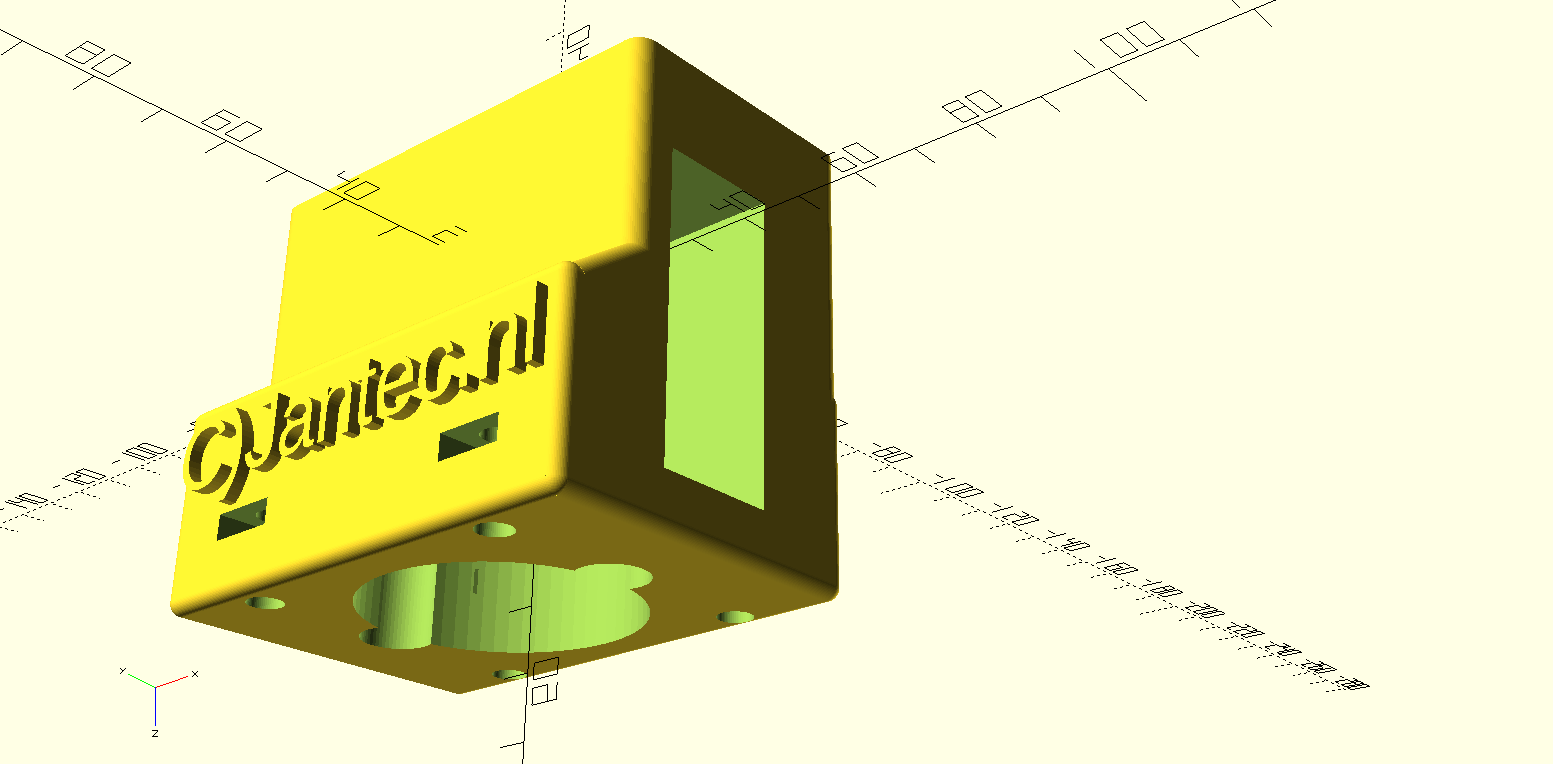
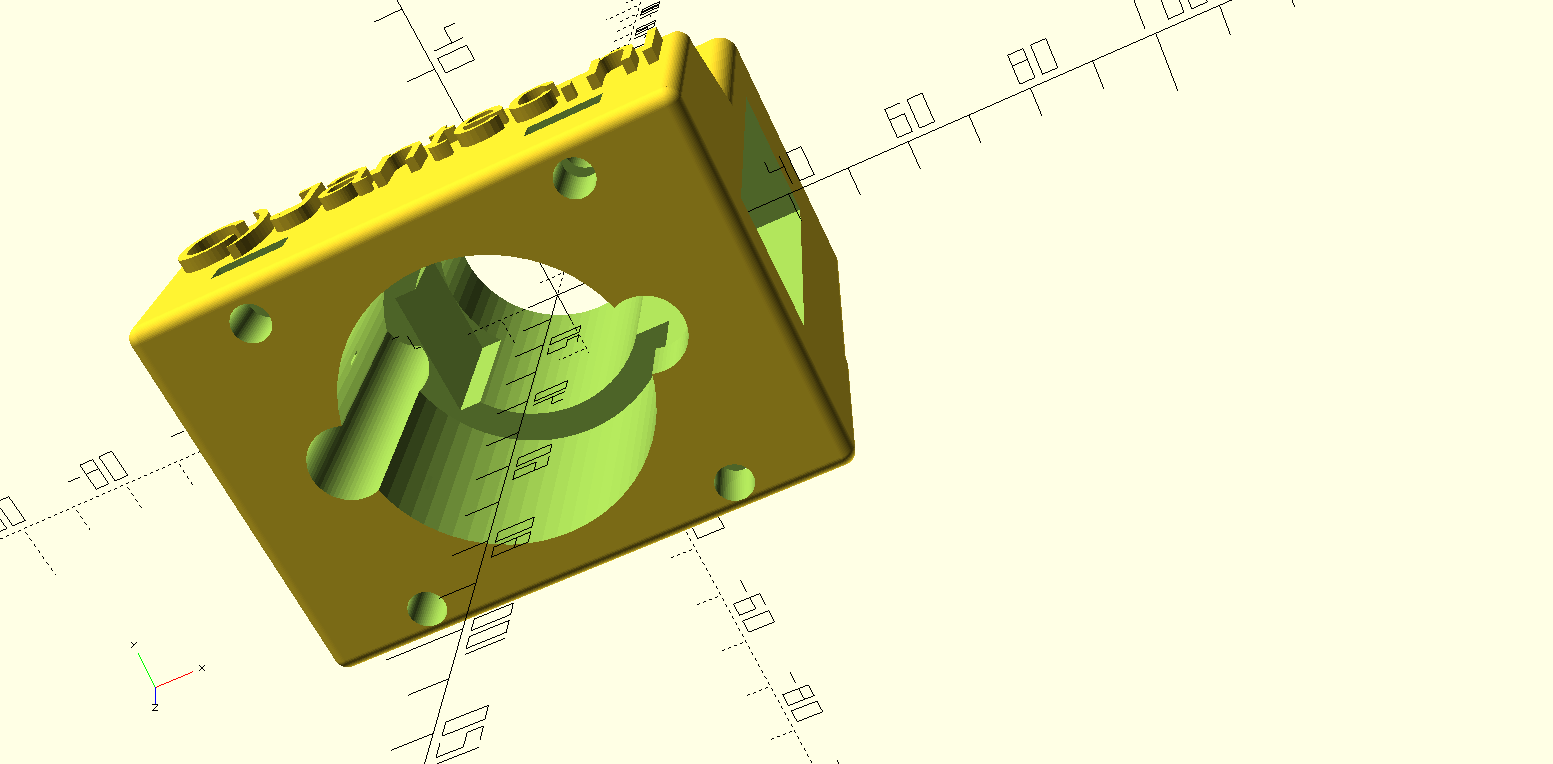
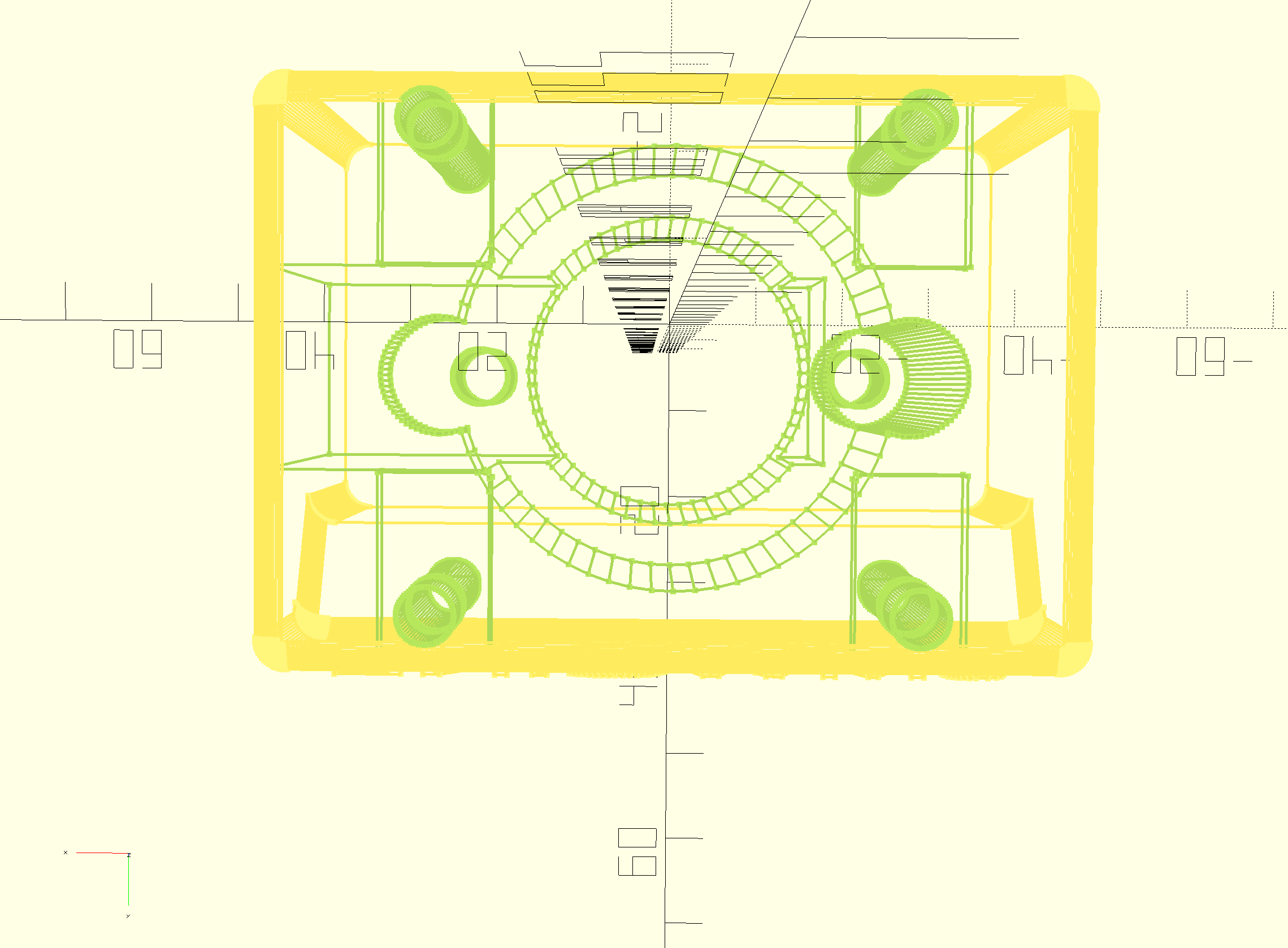
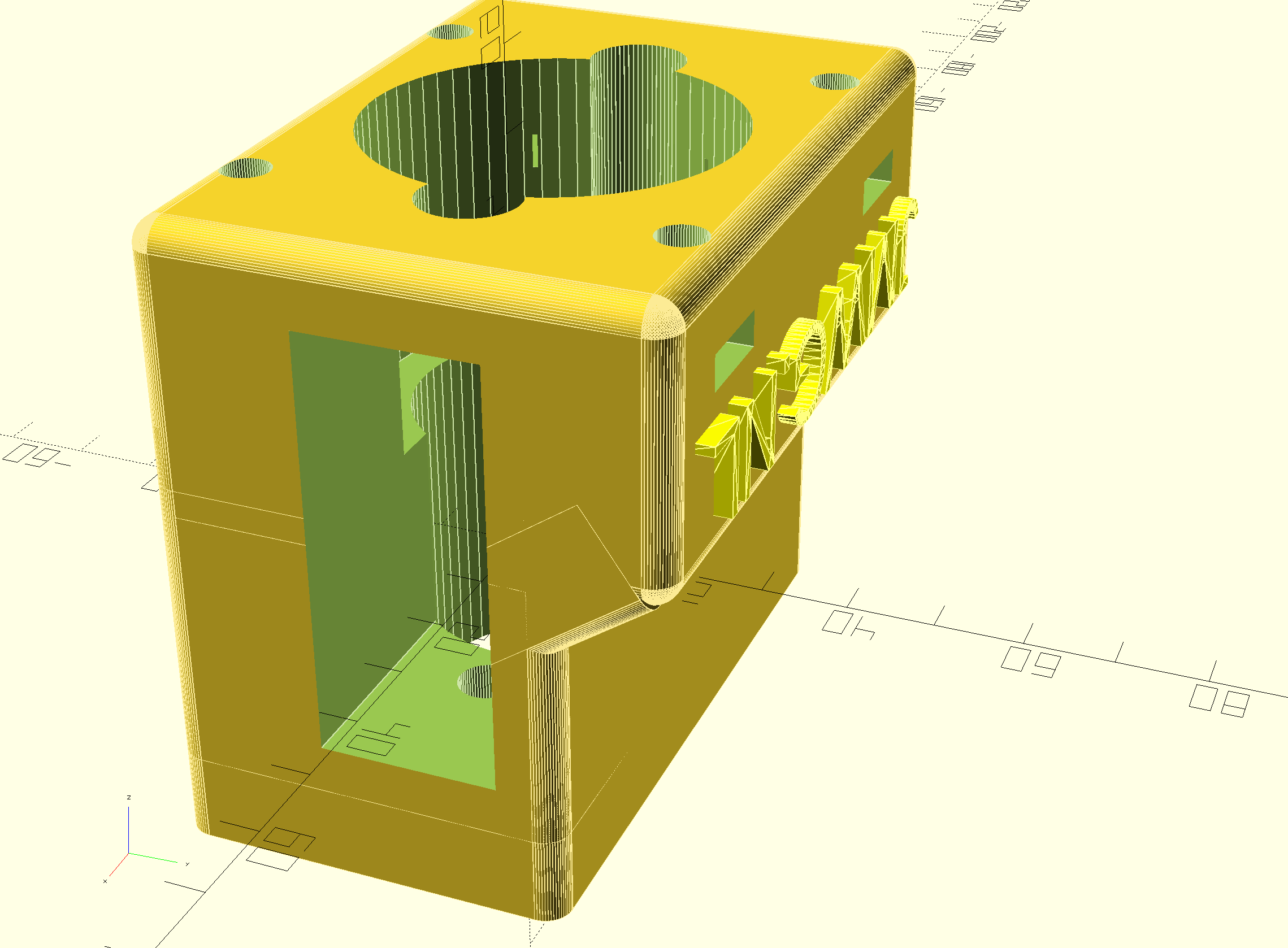
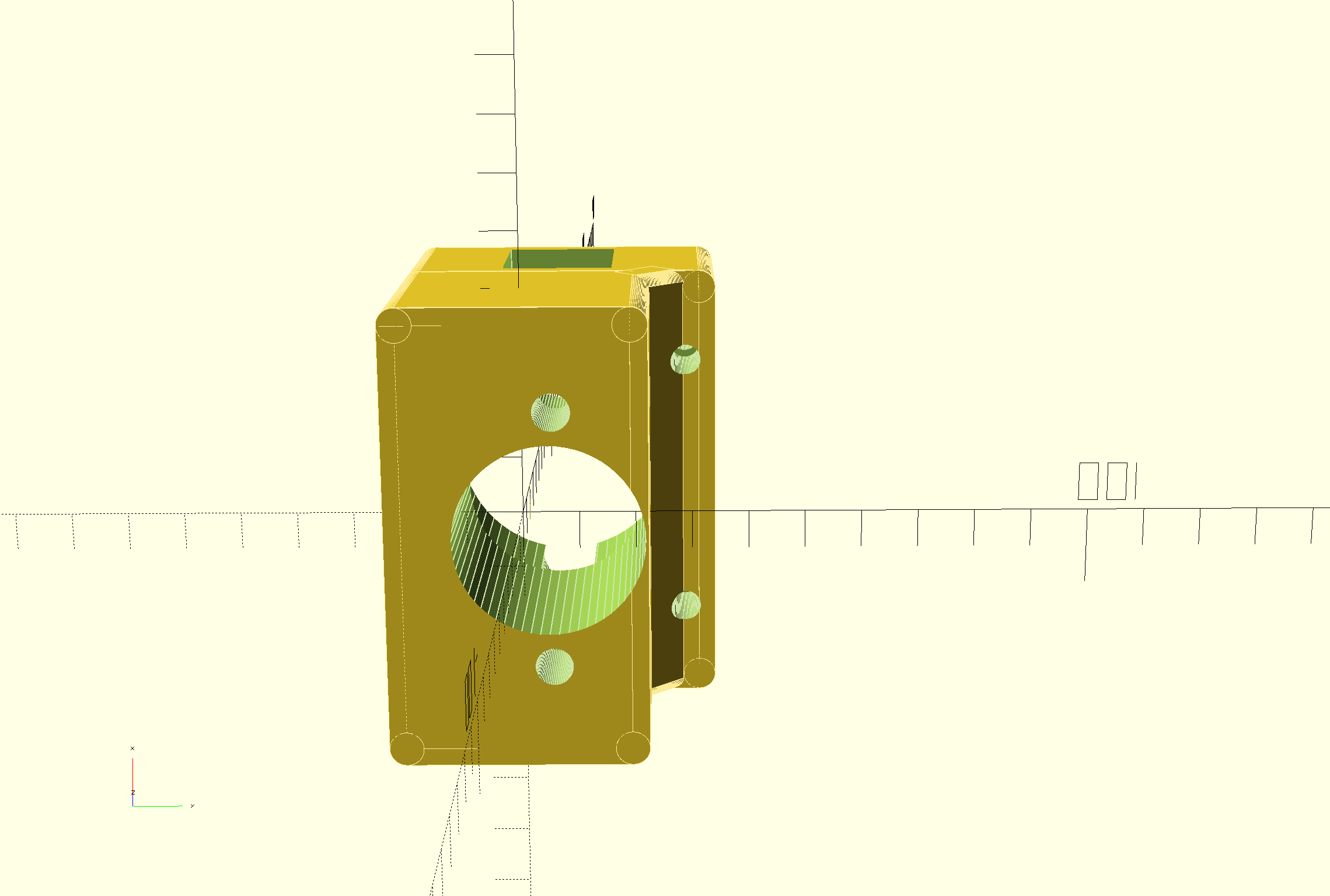



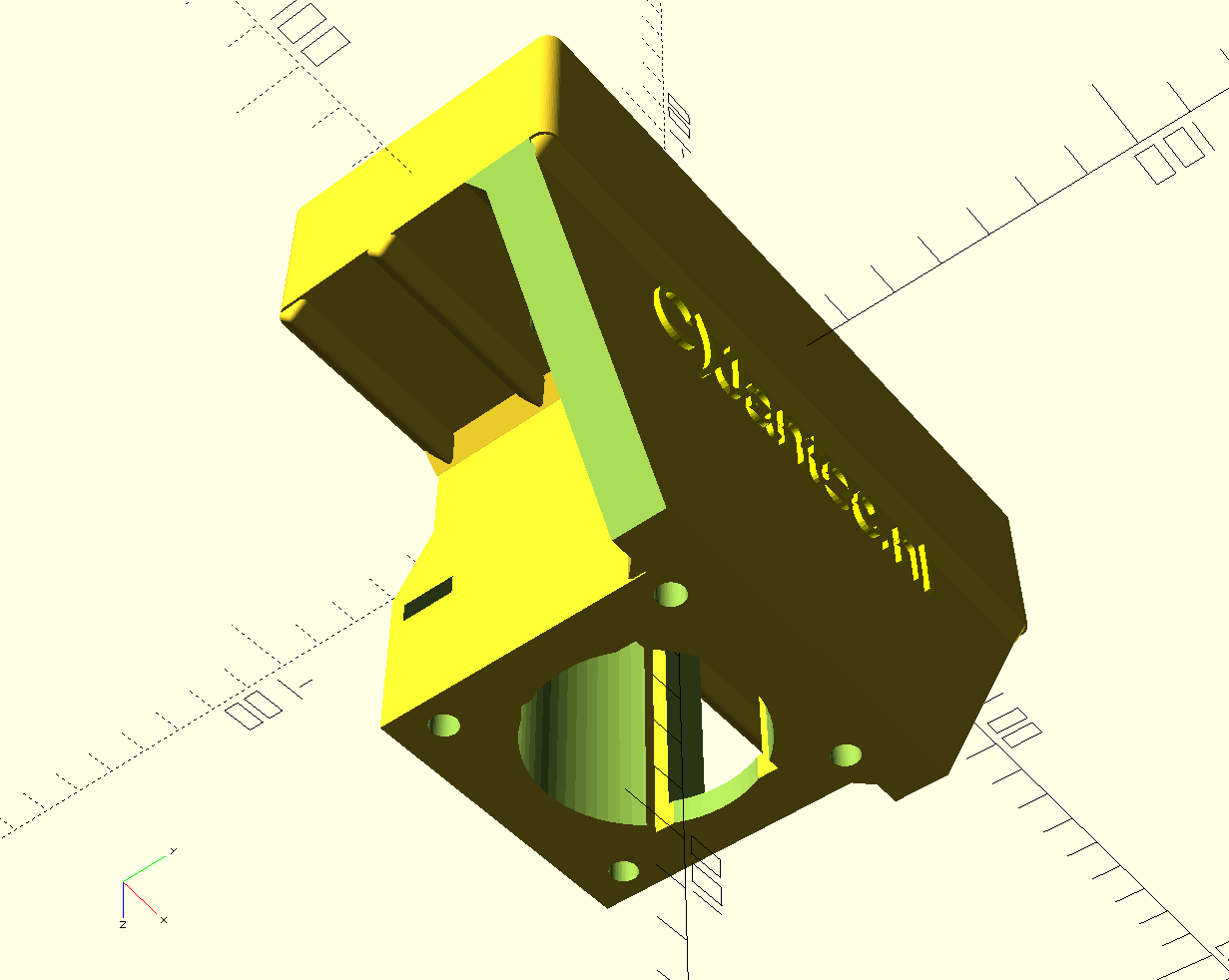
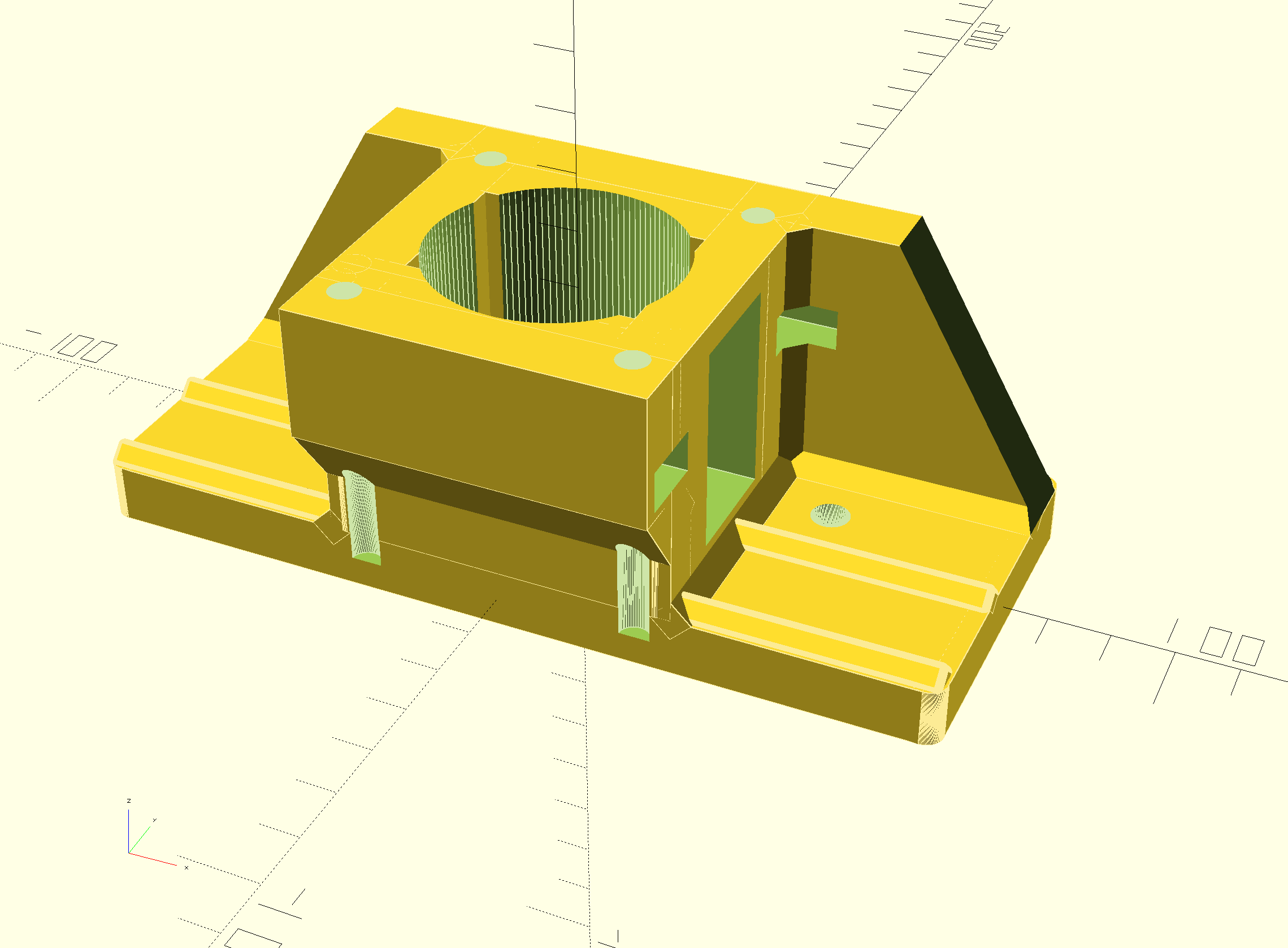


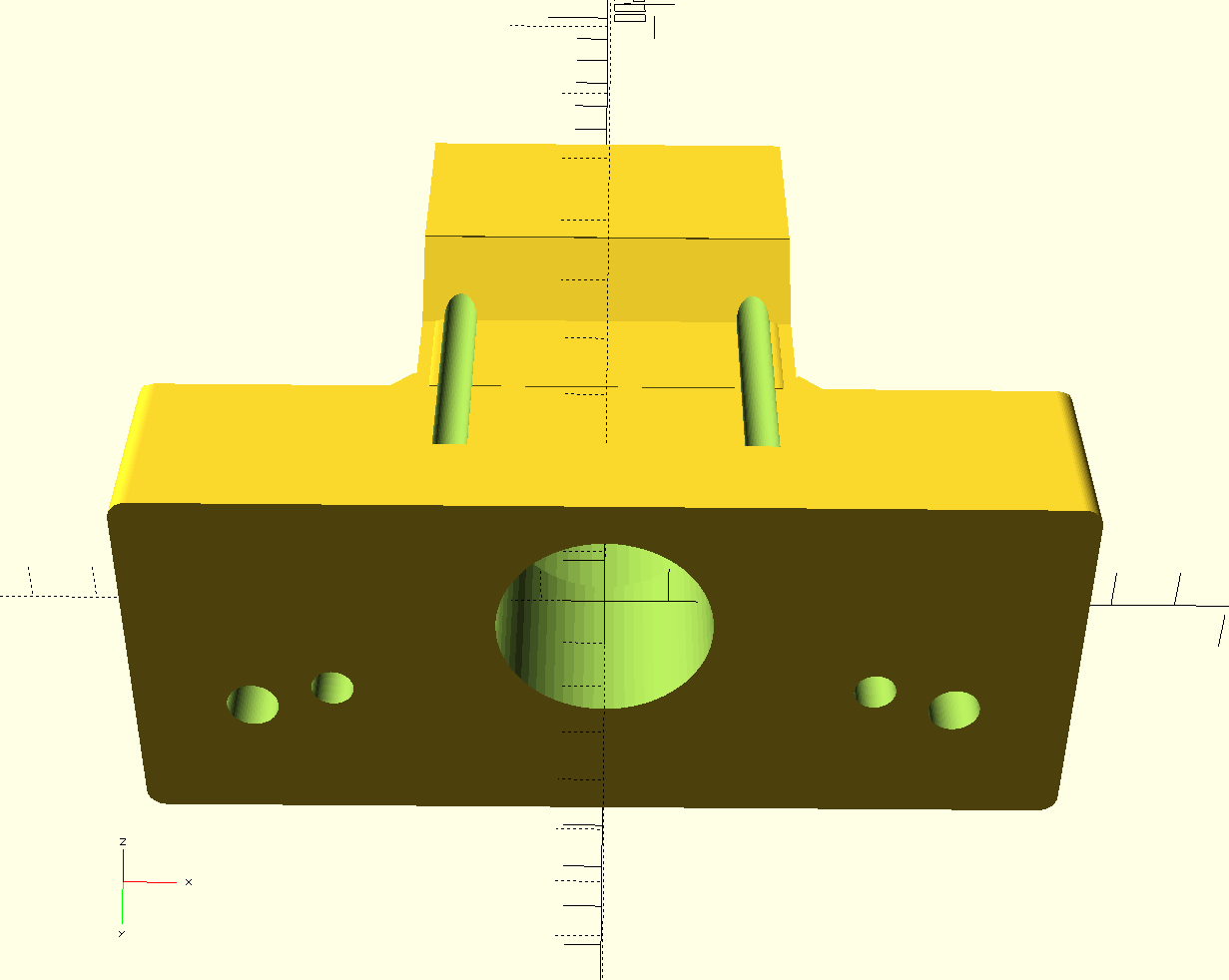
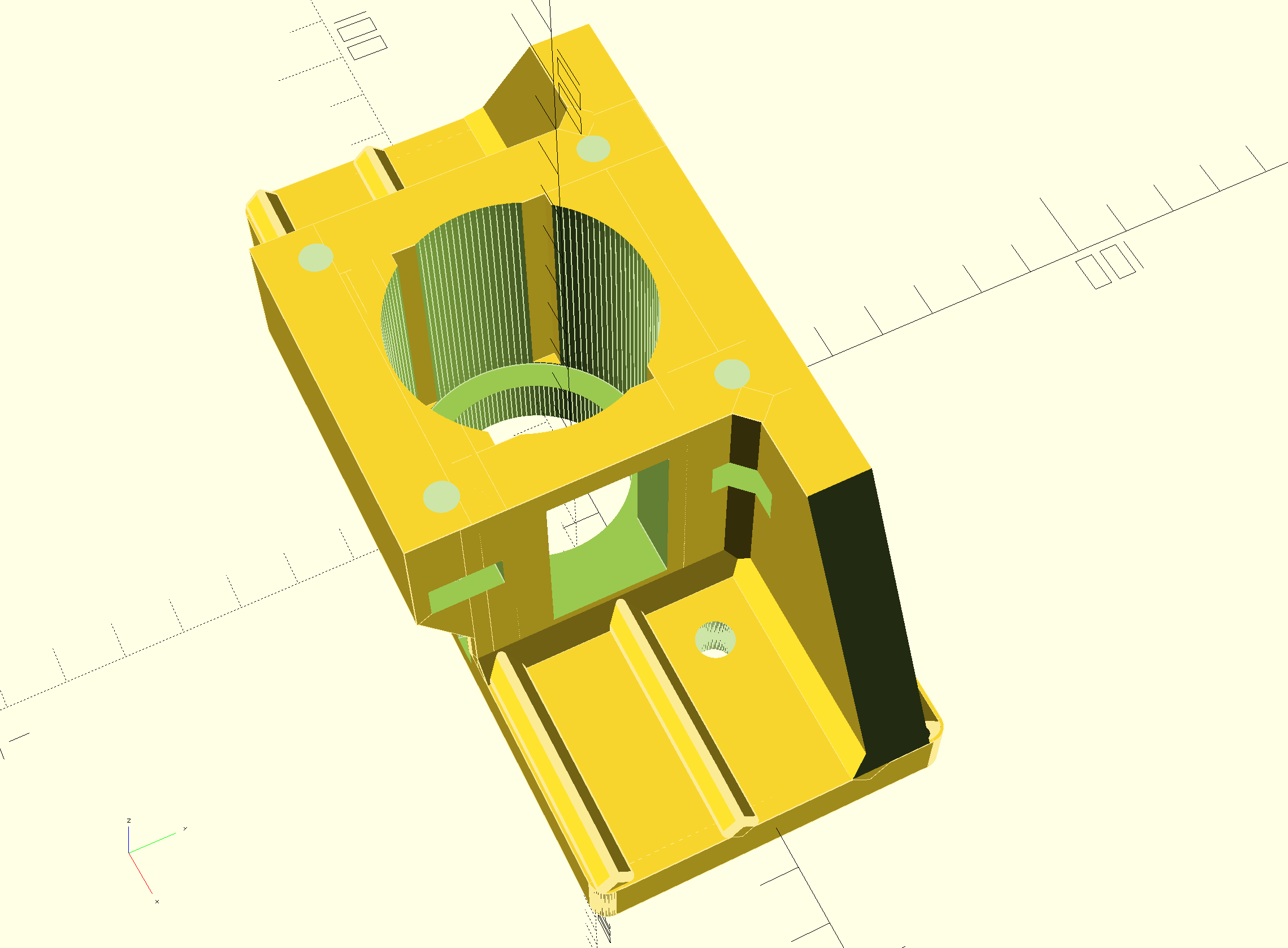

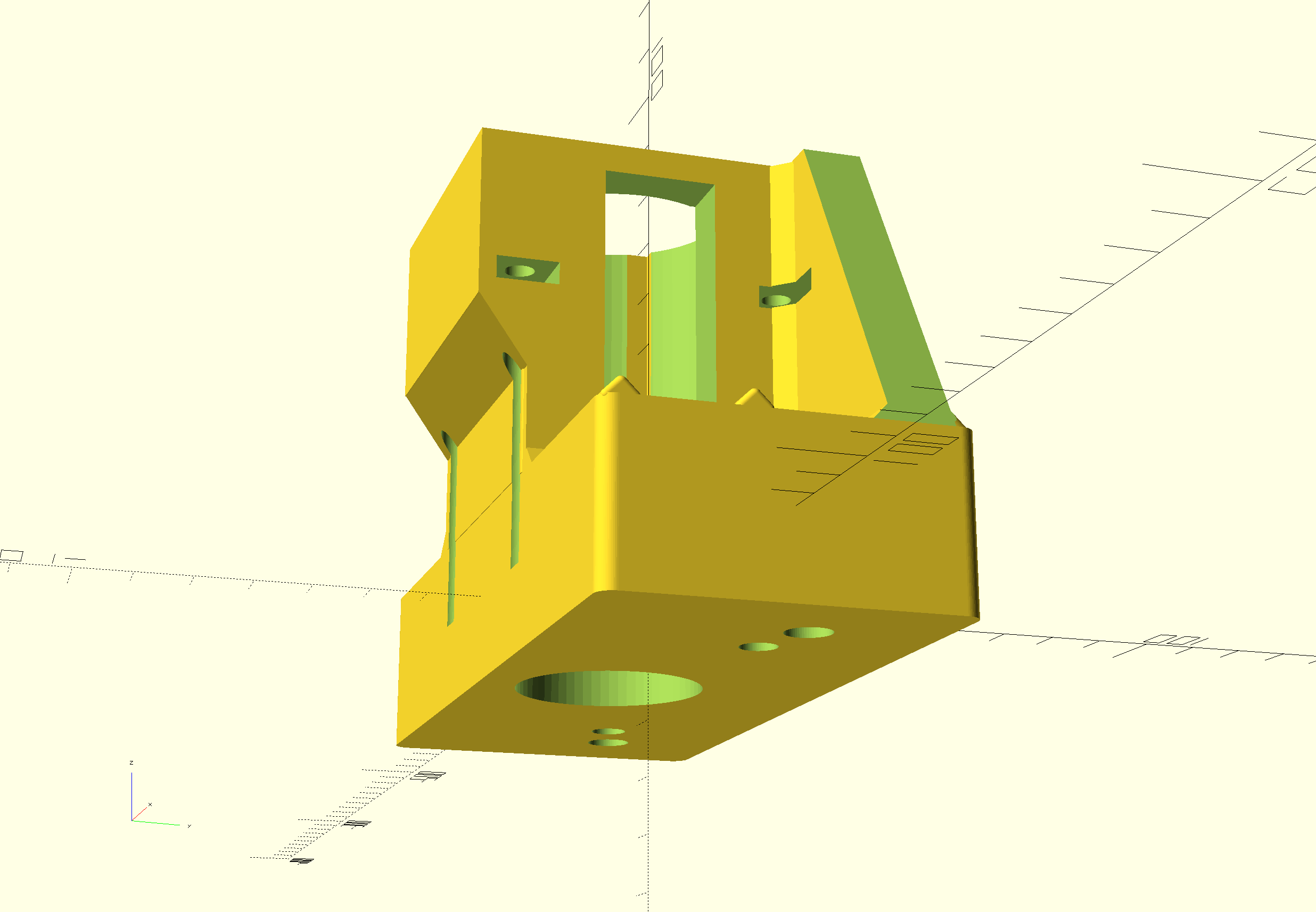
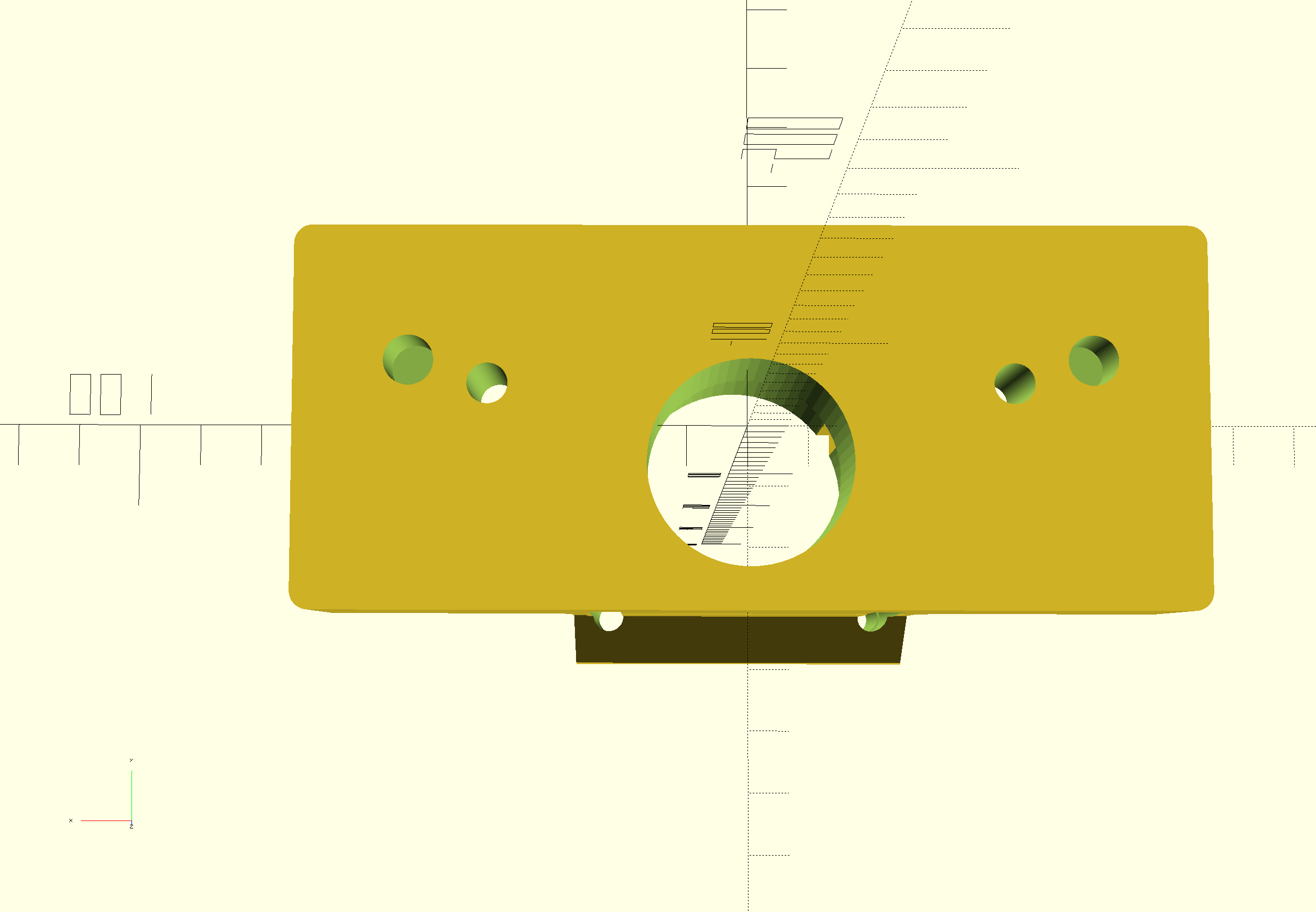
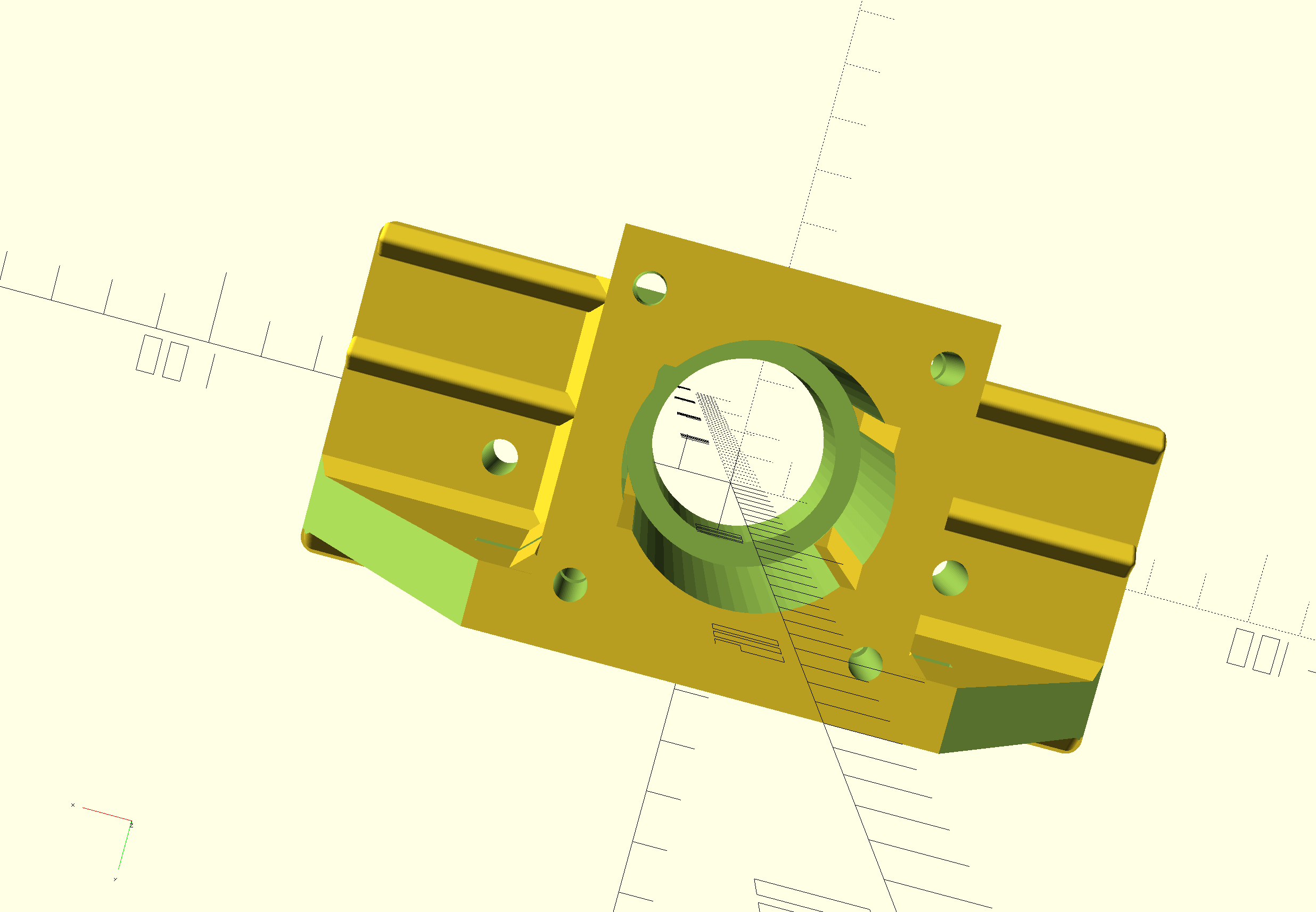
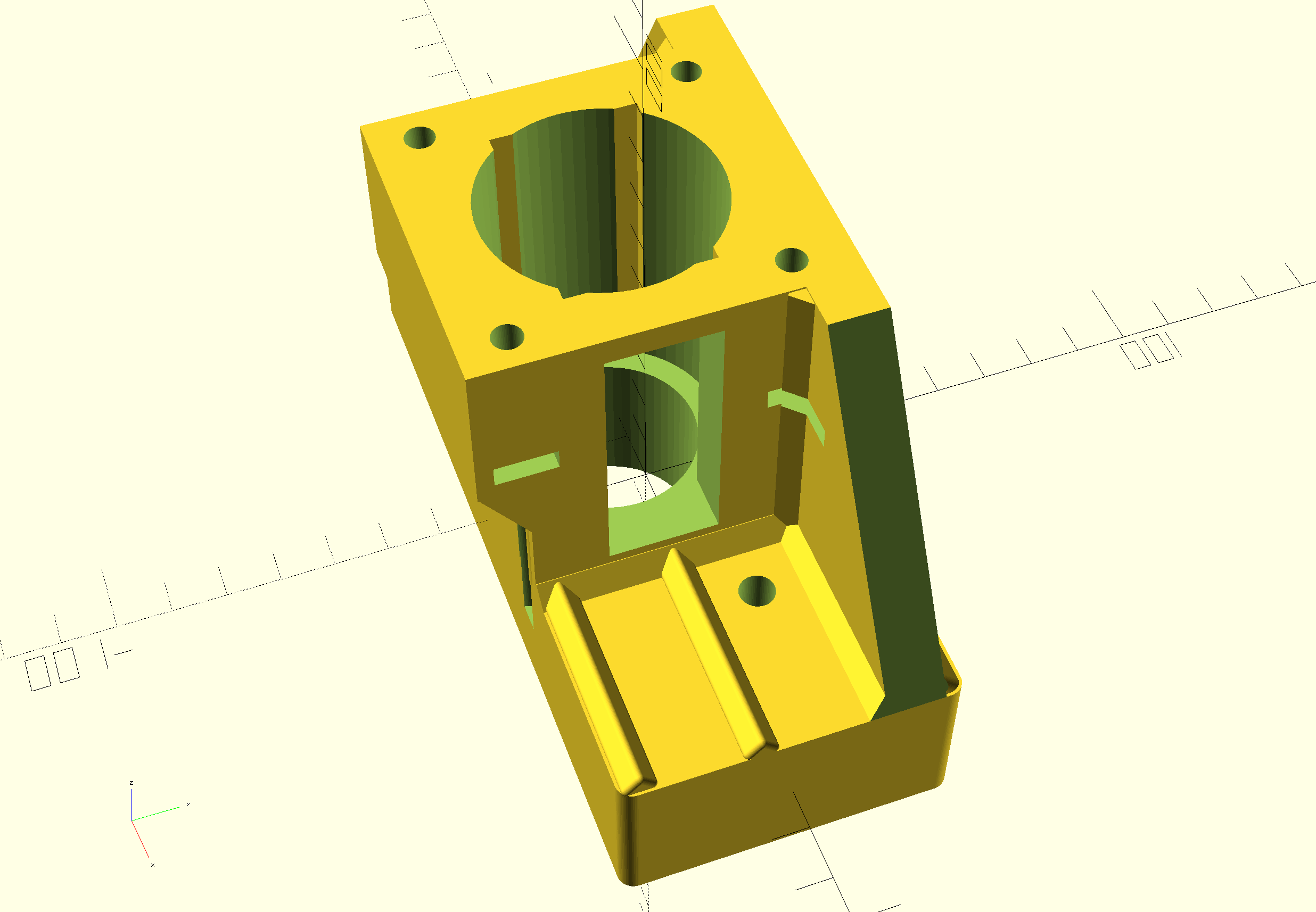











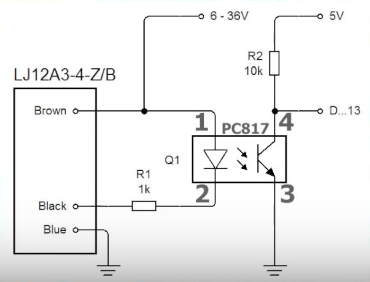
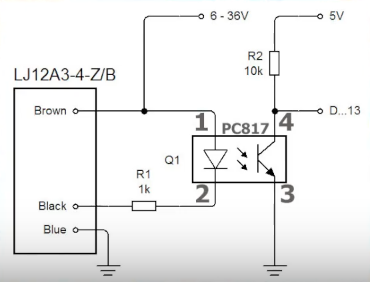
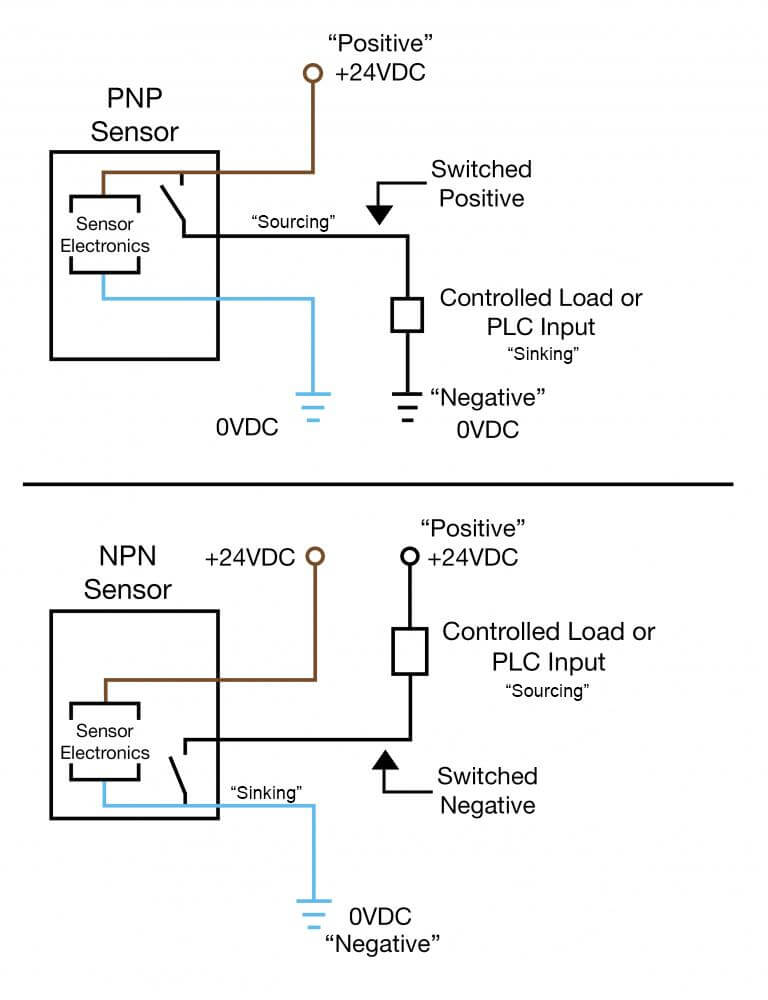


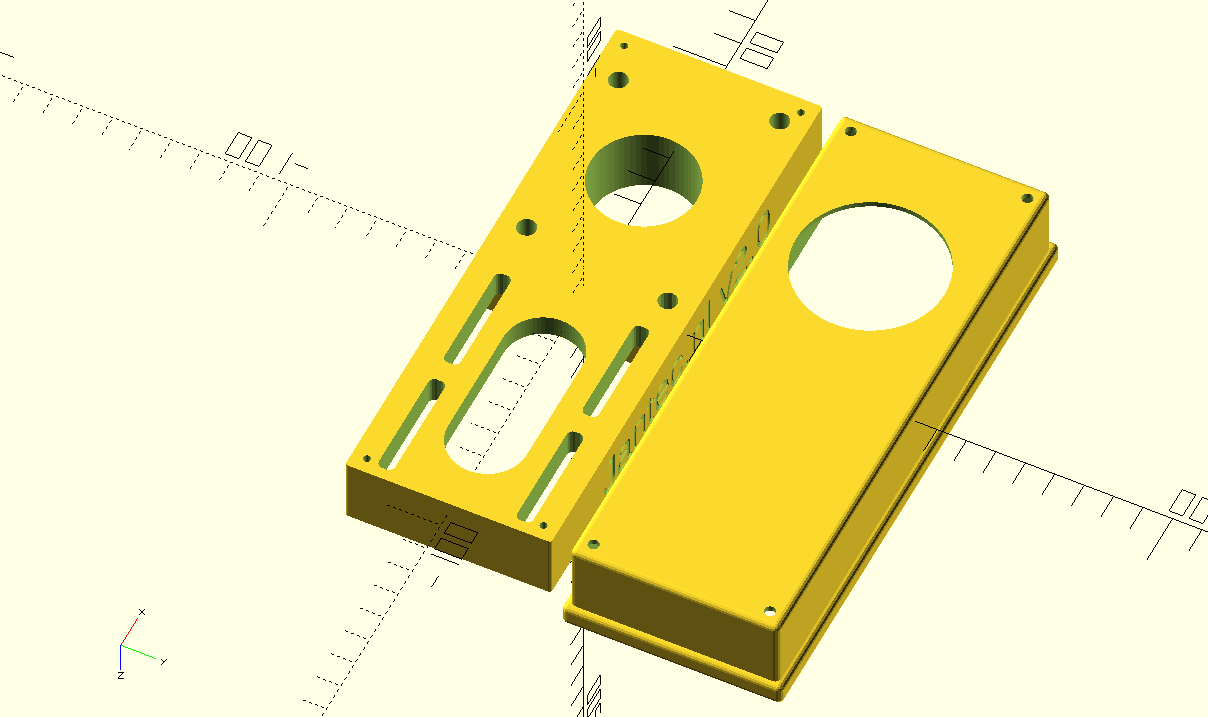 :
: